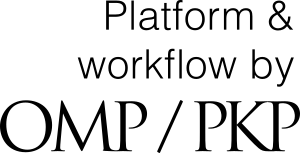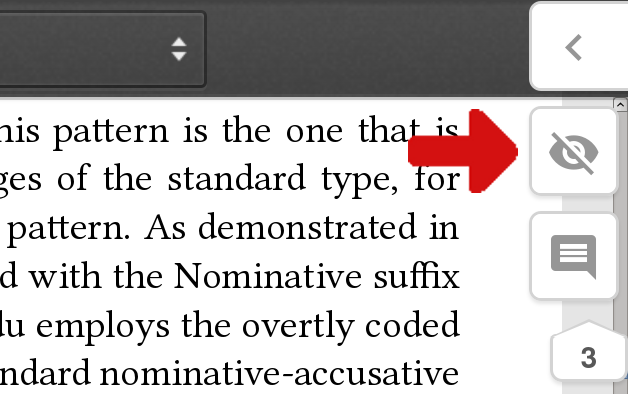 Click on the crossed eye on the right edge of your screen to highlight the passages that have been commented on.
Click on the crossed eye on the right edge of your screen to highlight the passages that have been commented on.
Click on the uncrossed eye to remove highlighting.
How to comment on our PDF files
Read comments
 Highlight those passages in the text that have been commented on
Highlight those passages in the text that have been commented on
 Read all comments and replies on comments
Read all comments and replies on comments
 Click on the arrow on the right edge of your screen to open and close the hypothes.is sidebar. The comments and replies on comments are listed here.
Click on the arrow on the right edge of your screen to open and close the hypothes.is sidebar. The comments and replies on comments are listed here.
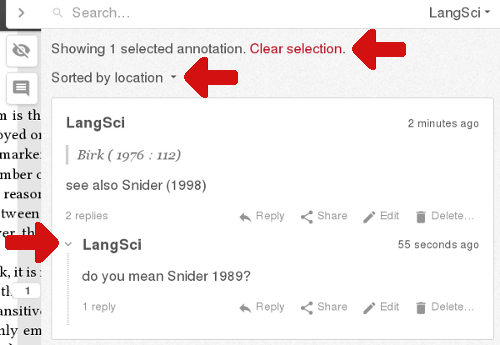 If a subset of comments has been selected you can restore the complete list with 'Clear selection'.
If a subset of comments has been selected you can restore the complete list with 'Clear selection'.
You can sort the list of comments according to the comments' date of orign or their position in the document.
Replies on comments may not be visible, unfold them by clicking on the arrow.
 Search/read a specific comment
Search/read a specific comment
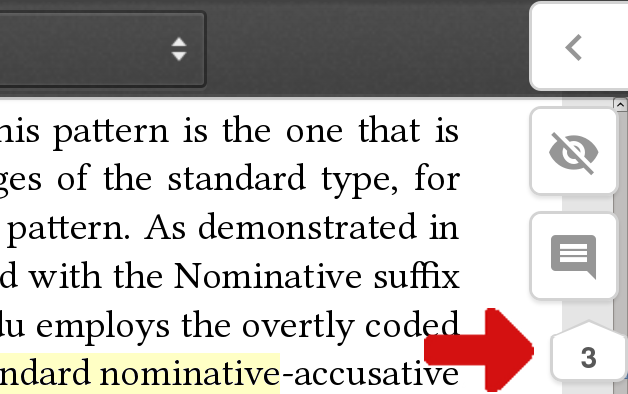 If you want to read the comment associated with a highlighted passage in the document, click on the selection icon to the right. The number in the icon shows the number of comments that will be selected.
If you want to read the comment associated with a highlighted passage in the document, click on the selection icon to the right. The number in the icon shows the number of comments that will be selected.
 You can also search the comments with the full-text search at the top of the hypothes.is sidebar.
You can also search the comments with the full-text search at the top of the hypothes.is sidebar.
 Find the passage in the document a comment refers to
Find the passage in the document a comment refers to
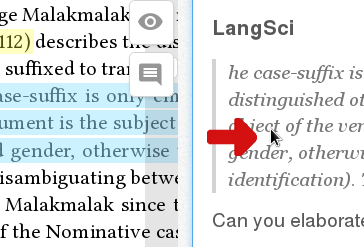 To find the passage in the document a comment refers to just click on the comment (any place in the comments' box will do).
To find the passage in the document a comment refers to just click on the comment (any place in the comments' box will do).
 Sort comments
Sort comments
 You can sort the comments according to their date of origin or according to their position in the document.
You can sort the comments according to their date of origin or according to their position in the document.
You'll find the sorting function at the top of the hypothes.is sidebar.
Make your own comments
 Sign in with Hypothes.is
Sign in with Hypothes.is
To make your own comments, you must be registered with hypothes.is. If you don't want to create an account of your own, contact us to use our LangSci guest account. However, we encourage you to create your own account, as with the LangSci account any other guest can edit and delete your comments.
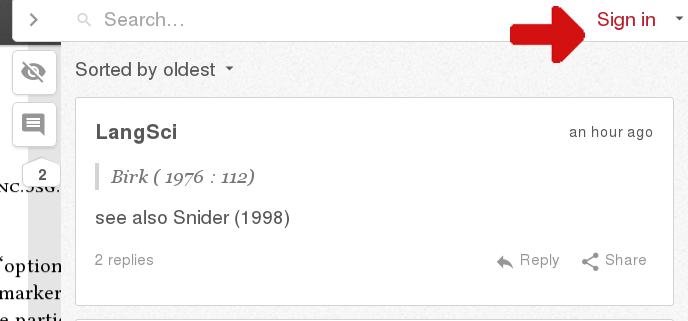 To sign in open the hypothes.is sidebar by clicking on the arrow at the right edge of your screen and go on 'Sign in'.
To sign in open the hypothes.is sidebar by clicking on the arrow at the right edge of your screen and go on 'Sign in'.
 Comment on a specific text passage
Comment on a specific text passage
 To comment on a specific text passage, mark the passage and click on the comment icon that automatically appears ('New Note').
To comment on a specific text passage, mark the passage and click on the comment icon that automatically appears ('New Note').
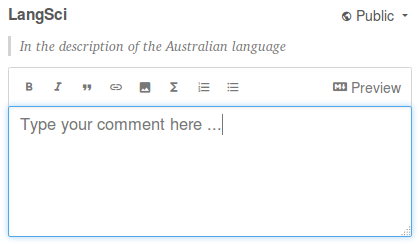 The hypothes.is sidebar will open and a text editor for your comment appears. Save your comment when you have finished typing.
The hypothes.is sidebar will open and a text editor for your comment appears. Save your comment when you have finished typing.
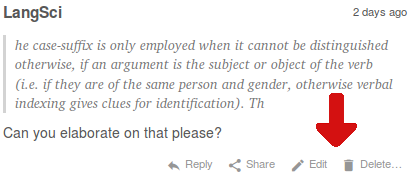 You can edit and delete your comments any time you want.
You can edit and delete your comments any time you want.
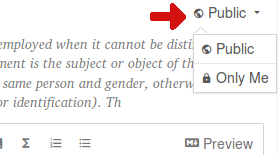 If you want anyone to be able to read your comments, make sure your comment is public.
If you want anyone to be able to read your comments, make sure your comment is public.
 Make a general comment (without reference to a specific text passage)
Make a general comment (without reference to a specific text passage)
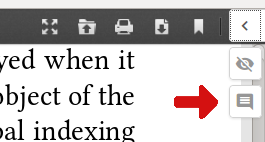 To make a comment that does not refer to a specific passage in the text, click on the comment icon in the hypothes.is sidebar.
To make a comment that does not refer to a specific passage in the text, click on the comment icon in the hypothes.is sidebar.
You can then continue as described in 'Comment on a specific text passage'.
 Reply to a comment
Reply to a comment
 You can reply to comments and replies.
You can reply to comments and replies.
 Delete a comment
Delete a comment
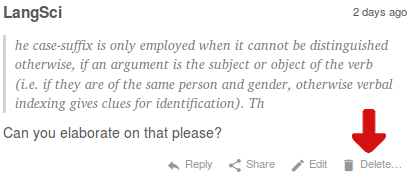 You can delete your comments any time you want.
You can delete your comments any time you want.